For Quartermaster clients, we updated the visibility of how to serialize items at time of Issuance, and ensured the serialized fields were unable to be updated on limited user views and on returns.
First, ensure your Inventory item is set up to be serialized. To do this, go to the Inventory record on the Inventory view and check the "Serialize when issued or used" checkbox at the bottom of the screen.
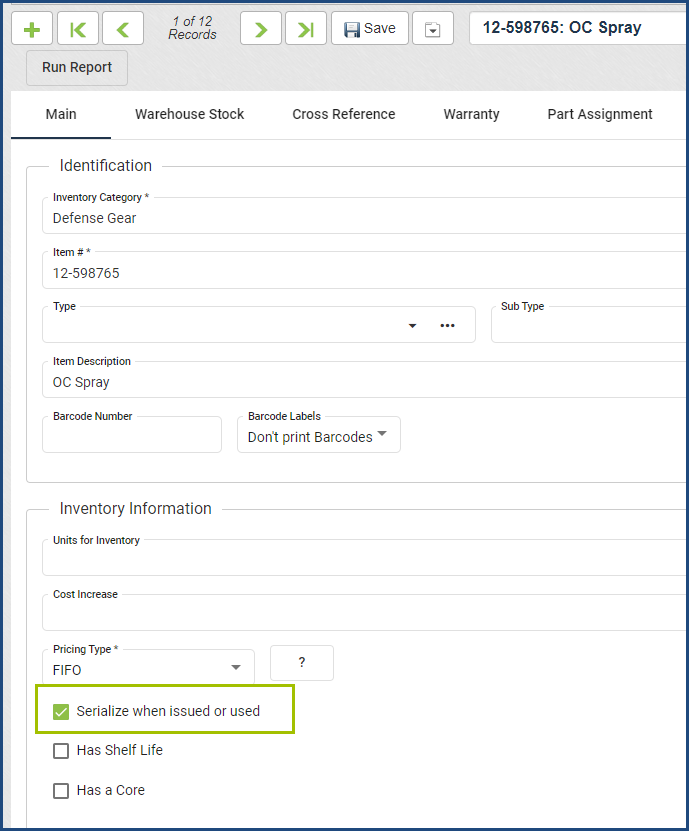
Issue your inventory item as normal and click Save. After saving, you can go line by line and enter the serial number(s) of the items.
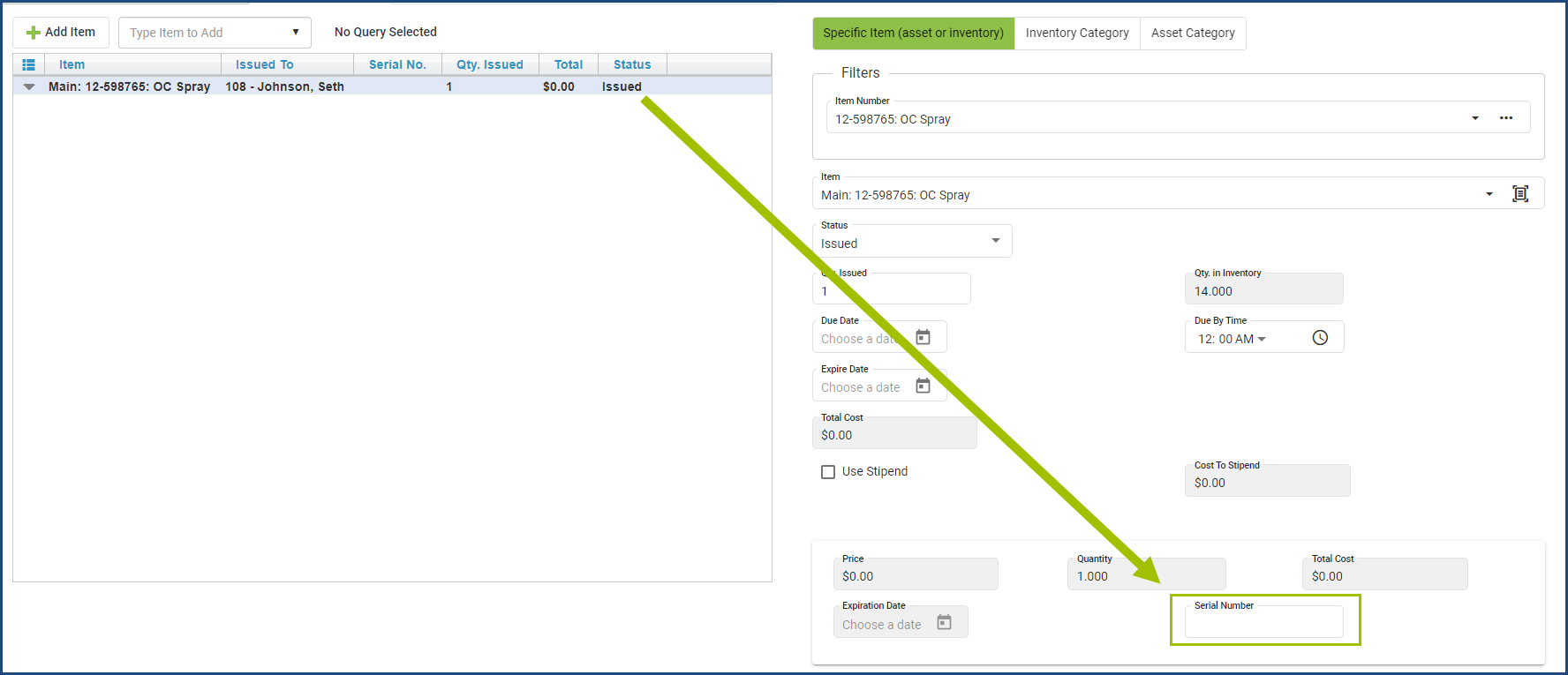
We also updated the dropdown to select Specific Item or Category to be buttons now, which will make it easier to select if the workflow is being done on a tablet or other mobile device.
For more information on this workflow, including seeing the Item Return option, please see the Item Issue --> Additional Information section of the software User Guide, located by clicking the Question Mark icon at the top of the application.
